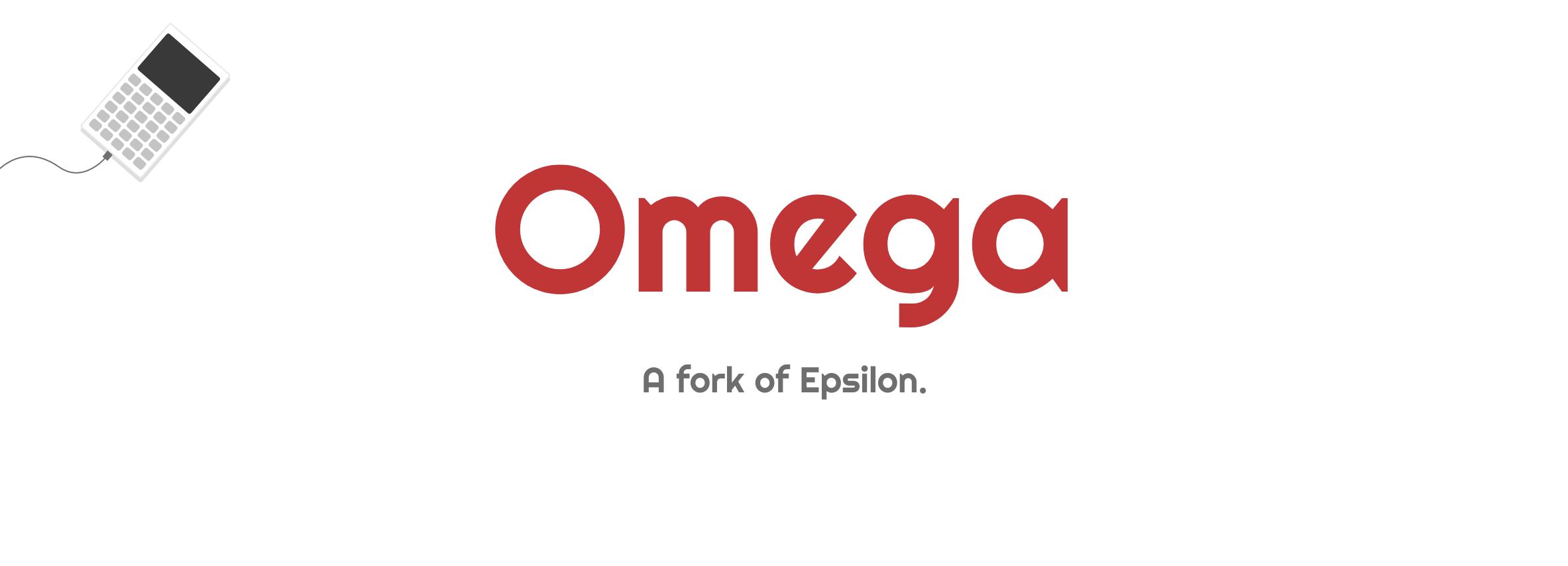
I – Déterminer votre modèle
Il existe actuellement deux modèles de Numworks en circulation, la N0100 et la N0110. Le numéro de modèle devrait être marqué à l’arrière de votre calculatrice. Si celui-ci est absent, vous devez allumer votre calculatrice, aller dans Paramètres > À propos et regarder la ligne FCC ID. Celle-ci contient votre numéro de modèle (N0100 ou N0110).
II – Installation d’une version pré-compilée
Vous pouvez télécharger Omega ici :
Une fois l’archive téléchargée, vous devez l’extraire avec 7zip, par exemple.
Vous devez ensuite le flasher avec l’installeur WebDFU Numworks. Cet utilitaire ne fonctionne actuellement que sur les navigateurs Google Chrome et Opéra. Sélectionnez votre modèle, branchez votre calculatrice, cliquez sur "Connect to Numworks calculator" et sélectionnez votre calculatrice dans la liste qui apparaît.
- Pour la N0100, sélectionnez simplement le fichier
epsilon.onboarding.internal.binet cliquez sur "Flash Internal". Votre calculatrice devrait redémarrer avec Omega. - Pour la N0110, sélectionnez le fichier
epsilon.onboarding.external.bin, cliquez sur "Flash External". Sélectionnez ensuite le fichierepsilon.onboarding.internal.binet cliquez sur "Flash Internal". Votre calculatrice devrait redémarrer avec Omega.
III – Installation depuis les sources
Installation du SDK :
D’abord, vous devez installer les outils nécessaires à la compilation, en suivant le guide d’installation présent sur le site de Numworks.
- Si vous utilisez une distribution basée sur Archlinux (comme Manjaro), vous pouvez installer le SDK avec
- Code: Tout sélectionner
sudo pacman -Syu
sudo pacman -S git base-devel imagemagick libx11 libxext freetype2 libpng libjpeg pkgconf
Vous devrez ensuite installer la toolchain ARM. - Toujours pour les utilisateurs d'Archlinux et dérives, deux paquets AUR ont été créés par Jujuwalrus afin d'automatiser l'installation du simulateur :
numworks-omegaetnumworks-omega-git, installant respectivement la dernière version stable et la dernière version de développement. - Dans les commandes qui suivent, vous pouvez ajouter OMEGA_USERNAME="Votre Nom" pour avoir votre nom dans le menu "À propos". Le nom ne doit pas dépasser 15 caractères. Ce nom s'affichera dans Paramètres > À propos > Nom.
- L’argument -j8 peut être remplacé par un nombre plus grand afin d’accélérer la compilation. Le nombre recommandé est 2 * Nombre de cœurs CPU + 2.
Nous pouvons maintenant passer à la compilation.
Pour N0100 :
Commencez par récupérer les sources :
- Code: Tout sélectionner
git clone --recursive https://github.com/Omega-Numworks/Omega.git -b omega-master
cd Omega
Vous pouvez ensuite compiler le firmware :
- Code: Tout sélectionner
make MODEL=n0100 clean
make MODEL=n0100 -j8
Vous pouvez maintenant connecter votre calculatrice et installer Omega :
- Code: Tout sélectionner
make MODEL=n0100 epsilon_flash
Pour N0110 :
Commencez par récupérer les sources :
- Code: Tout sélectionner
git clone --recursive https://github.com/Omega-Numworks/Omega.git -b omega-master
cd Omega
Vous pouvez ensuite compiler le firmware :
- Code: Tout sélectionner
make MODEL=n0110 clean
make MODEL=n0110 -j8
Vous pouvez maintenant connecter votre calculatrice et installer Omega :
- Code: Tout sélectionner
make MODEL=n0110 epsilon_flash
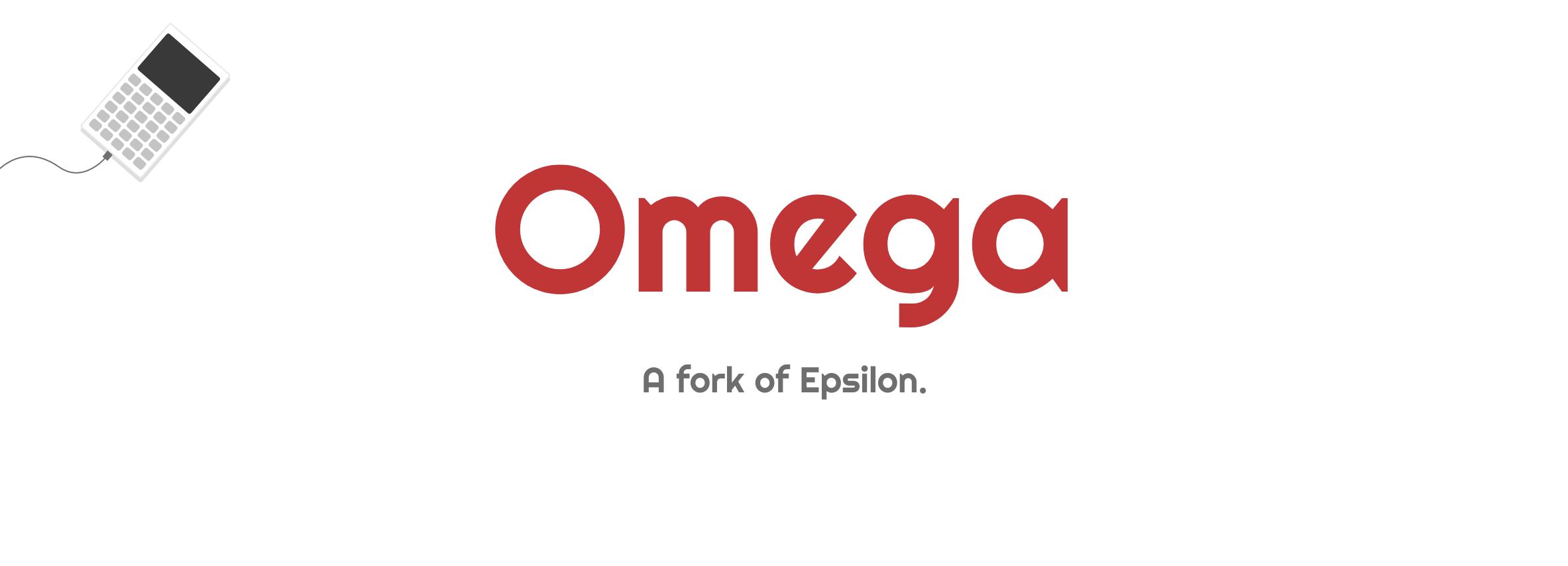
I – Getting your model ID
There is currently two Numworks models: N0100 and N0110. The model ID of your Numworks should be written on the back. If it isn’t present, you may go in Settings > About and look for FCC ID. This line contains your model ID (either N0100 or N0110).
II – Installing a pre-built version
You can download builds of Omega here :
After downloading the archive, you must extract it with 7zip, for example.
You should then flash Omega with theWebDFU Numworks installer.
This tool currently only works with Google Chrome and Opera. Select your model, plug your calculator to your pc, click on "Connect to Numworks calculator" and select your calculator in the list which shows up.
- For the N0100, simply select the
epsilon.onboarding.internal.binfile and click "Flash Internal". Your calculator should reboot with Omega installed. - For the N0110, select the
epsilon.onboarding.external.binfile and click on "Flash External". The select theepsilon.onboarding.internal.binfile and click on "Flash Internal". Your calculator should reboot with Omega installed.
III – Installing from sources
Installing the SDK :
First, you need to install the tools needed for the compilation, by following Numworks’ installation guide.
- If you are using a linux distribution based on Archlinux (like Manjaro), you can install the SDK with
- Code: Tout sélectionner
sudo pacman -Syu
sudo pacman -S git base-devel imagemagick libx11 libxext freetype2 libpng libjpeg pkgconf
You'll then need to install the ARM toolchain. - Also for Archlinux-based distributions users, two AUR packages were created by Jujuwalrus to automate installing the simulator :
numworks-omegaandnumworks-omega-git, installig the latest stable version and the latest development version, repsectively. - In the following commands, you can add OMEGA_USERNAME="Your name" to have your name in the About menu. The name must be shorter than 16 caracters. This name will show up in Settings > About > Name.
- The -j8 argument can be replaced by a higher number to speed up compilation. The recommended number is 2 * Number of CPU cores + 2.
You can now start compiling Omega.
For the N0100 :
Start by downloading the sources :
- Code: Tout sélectionner
git clone --recursive https://github.com/Omega-Numworks/Omega.git -b omega-master
cd Omega
You can now compile the firmware :
- Code: Tout sélectionner
make MODEL=n0100 clean
make MODEL=n0100 -j8
You can now plug your calculator to your pc and install Omega :
- Code: Tout sélectionner
make MODEL=n0100 epsilon_flash
For the N0110 :
Start by downloading the sources :
- Code: Tout sélectionner
git clone --recursive https://github.com/Omega-Numworks/Omega.git -b omega-master
cd Omega
You can now compile the firmware :
- Code: Tout sélectionner
make MODEL=n0110 clean
make MODEL=n0110 -j8
You can now plug your calculator to your pc and install Omega :
- Code: Tout sélectionner
make MODEL=n0110 epsilon_flash










 Je peux le modifier à la demande
Je peux le modifier à la demande










